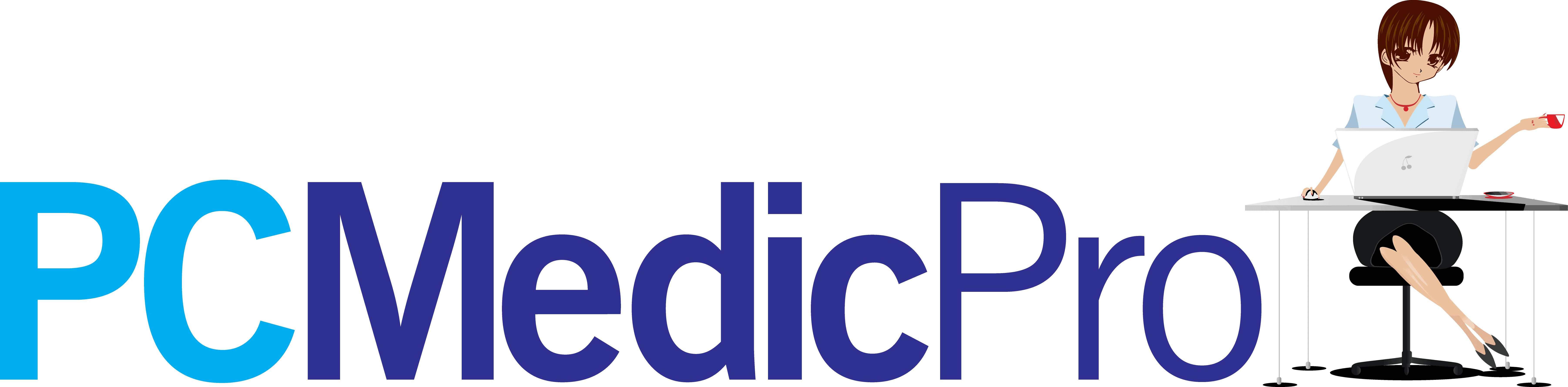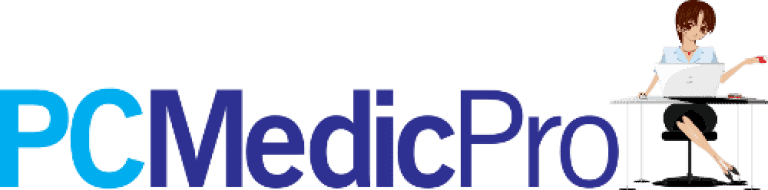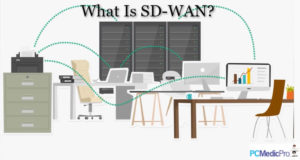Generally, heat build-up is one of the major causes of most electronic device failure, which could be a result of several factors.
Similarly, heat build-up in your laptop or notebook can cause various problems and damages. Ideally, a laptop or notebook fan is designed into a heat sink for ensuring that the central processing unit remains cool all the time.
A laptop or notebook consists of various delicate components squeezed into your slim and compact laptop. Due to this, proper heat management is very crucial, and this is the function of the fan.
A damaged laptop or notebook fan causes heat build-up in the laptop, which can cause minor to major problems to your laptop or notebook.
To avoid greater losses, it is important to have the fan fixed immediately. This article will provide you with the causes of laptop/notebook fan damage, possible problems, how to replace a laptop fan, among other information.
Causes of laptop, notebook overheating?
Some of the causes of overheating in a laptop include:
– Insufficient space and ventilation: Ideally, the fan works by moving hot air out of the laptop through the side vents, thereby cooling the laptop system. Insufficient space and ventilation will lead to poor air movement causing heat build-up.
– Dust and particles: Dust and other small particles tend to accumulate on the vents as well as the fan blades, which results in poor ventilation and fan functioning as well.

– Laptop fan burnout: This is permanent fan damage that occurs if the fan is of low quality, poorly built, or the fan is continuously running hard to cool the central processing unit with the vent clogged and accumulated dust. This results in fan damage which in turn causes overheating.
Problems caused by laptop fan damage:
– Random restart or shutting down of the laptop.
– Blackout of programs and apps.
– Popping up error notifications on your laptop screen.
– Burning out of the laptop’s key components and hard disk failure.
– Freezing of the laptop while performing certain tasks.
How to replace a laptop fan?
Having your laptop or notebook fan damaged should not cause sleepless nights as you can replace it using the following steps.
- Step 1. The first step is to read and understand the laptop’s manual and assembly guide and then follow the guide carefully while disassembling the laptop. For safety purposes, periodically touch different metal parts to remove static charge if any, and also, use a large workspace with a bright light.
- Step 2. Switch off the laptop and unplug it from the main socket.
- Step 3. Remove the laptop battery, hard disk, and the CD/DVD drive, if any. Both the hard drive and the DVD drive are in a slot that is on the side of the laptop. To remove them, flip the laptop close and turn it over, then look for the screw holding the respective covers in place, and then pull the drive out.
- Step 4. While the laptop is still flipped down and turned over, unscrew the bottom screws holding the keyboard in position. Turn the laptop upside and flip the monitor open. Then, carefully remove the keyboard by lifting and out, taking care of the keyboard cable.
Usually, the keyboard is connected to the motherboard using a flexible ribbon cable: unplug the cable to have the keyboard removed. However, not all laptops with the keyboard installed using screws, some are fixed with clips on the edges of the keyboard.
- Step 5. Flip the monitor down and turn over the laptop to unscrew the rest of the screws holding the palm rest as well as the keyboard bezel. Note that some laptops might have some of the keyboard bezel screws on the upper side, just below the keyboard. Then, slowly pry loose any clip on the edges of the bezel and palm rest. Finally, raise the bezel and palm rest to remove it.
- Step 6. The next step is to remove the fan and the heat sink. Unscrew the screws holding the fan and the heat sink in position, and remove the whole unit from the laptop.
- Step 7. Then remove any remaining thermal compound from the heat sink bottom and CPU.
- Step 8. Using a fresh thermal compound, apply a thin layer on the CPU. Using a new heat sink and fan, replace the old unit and mount the new unit back in position using new screws.
- Step 9. Reassemble the laptop carefully, ensuring that everything is in place.
- Step 10. Finally, plug the laptop into the main socket and switch it on. If all is set properly, you will hear the fan operating after a few minutes while warm air is moving out of the laptop via the underside vents.
Note: the fan does not work throughout, therefore, expect the fan to shut down from time to time, which should not be a cause of alarm.
How to know if your laptop, notebook fan needs to be replaced?
Generally, not everyone is very conversant with the working of the laptop, therefore, it might be quite hard to know if your fan is not working and requires replacement. The following are the tips to know when to replace your fan.
– When your laptop shows an error message on the screen when trying to boot up, saying that your fan is not working.
– When your laptop produces beeping noises and then shuts down immediately.
– When using your laptop keenly for some time, and you don’t hear the fan running at any given time.
– When you are using your laptop on your laps and notice the heat build-up or overheating on your laps.
Ways of fixing heat build-up in your laptop or notebook.
Generally, not all the times that you will have the fan dead or requiring replacement. In such cases, there are few things that you can do to fix the overheating problem. They include:
– Check that there are adequate ventilation and space around the laptop. Laptops need sufficient air, therefore, you need to carefully inspect the laptop’s location and make sure it is well ventilated. Also, avoid congestion in case you are working with multiple laptops on the same bench or room.
– Look for dust accumulation or clogging.
Most laptops stop working due to the existence of a blocked vent. Properly check for any clog in and around the vent. Where it is clogged up with dust, carefully use compressed air to remove anything that could have accumulated. Ensure the laptop is off while conducting such operations.
Conclusion.
In conclusion, a laptop or notebook fan is indeed very crucial for the proper working of the laptop, as well as a longer lifespan.
For optimum working of the CPU, the fan requires to be running smoothly while well ventilated. The above article has explained the causes of fan breakdown and overheating, as well as how to replace a laptop fan and more.