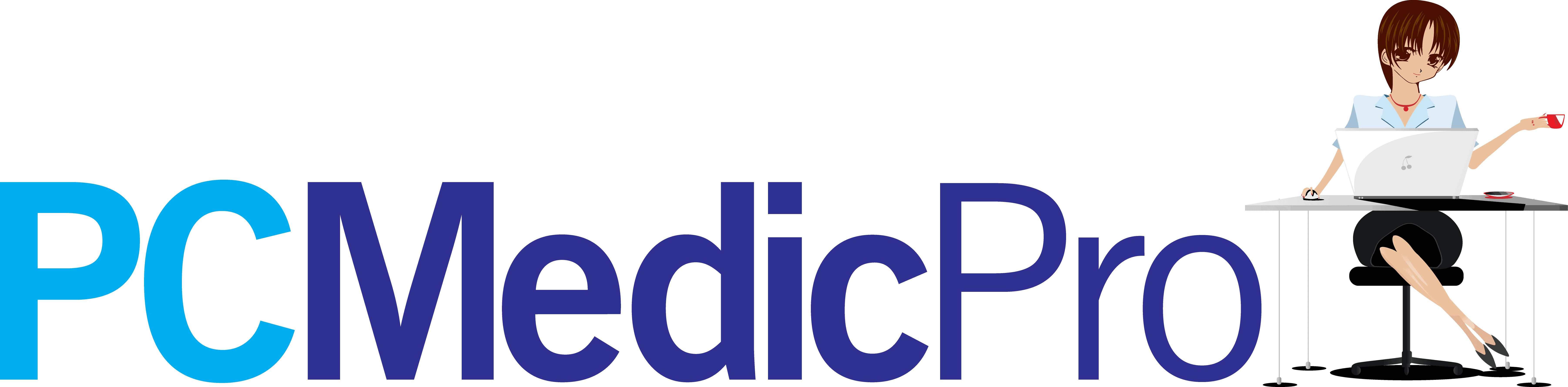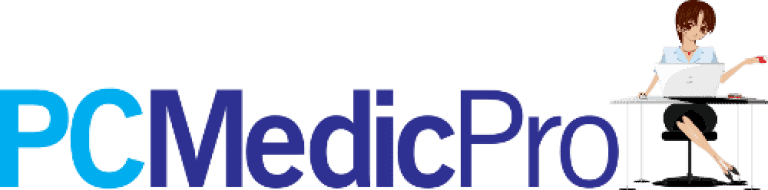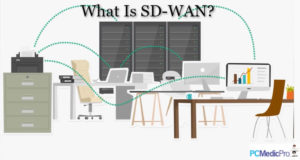Today, computers rule the world, with almost 50% of private households globally estimated to have a computer at home. And the share of users of these programmable devices continues to steadily rise as they are used in almost every industry to record, store data, or perform technical tasks. What’s more, Internet access is becoming more prevalent around the world.
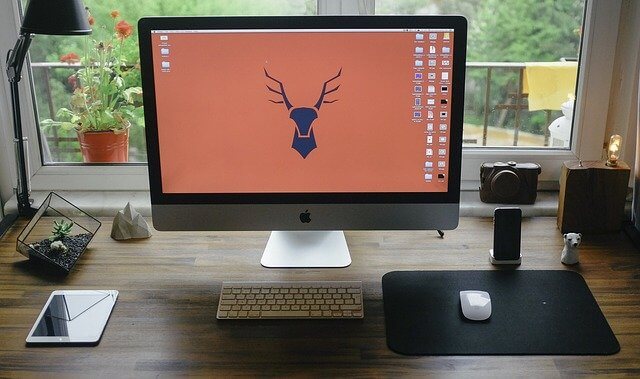
Even so, maintaining computers to perform in their top-notch condition can prove to be a daunting task. Like any other gadget, desktop computers are prone to dust and dirt that can lower their performance or cause serious damage. The best way to ensure they are working in their right condition is to perform regular clean-up after a period of time.
But how do you clean up your desktop computer? How do you maintain a computer system? Read on for detailed insight into everything you need to know about computer maintenance and tips on how to make it run faster.
How Do You Clean Your Computer System?

The fact is- dust can damage or slow down your computer, which eventually reduces its lifespan. But you can clean the system by dusting, clean with alcohol, or use a vacuum to improve its performance.
Even so, note that although there are numerous ways to clean your computer, the best method is to vacuum it with compressed air. The exterior can be wiped using a damp cloth or cotton swab dipped in alcohol.
Moreover, you should consider disassembling your computer to ensure you clean all the parts. Dust often collects inside video card heatsinks and inside the CPU. It will help you find and replace dead or noisy parts.
Apart from that, ensure that your device is unplugged off first and use compressed air to blow out dust particles.
How Often Should I Clean My PC?

Technically, cleaning your computer once every eight months or every year should be adequate. Start by cleaning the case, down to the motherboard. The main reason you should also clean your case regularly is to ensure that the appearance of your computer is top-notch.
Besides, while cleaning, ensure you pay attention to ventilation slots to help maintain a steady flow of air into your computer. It also helps keep all the components inside the case cool.
Cleaning the case that houses your computer is quite easy and straightforward. All you need is a slightly damp cloth and a little detergent to remove the stubborn stains. Also, avoid using plastics or solvent cleaners.
Rub the damp cloth over all air holes and vents to get rid of hair or lint. You can also use a vacuum to blow over the vents, holes, and crevices. However, ensure you use a standard vacuum to avoid damaging the case.
Can Dust Ruin a Computer?

Well, as you might have guessed, dust can ruin your computer. The build-up of dust particles corrodes circuitry, which can cause serious problems to your computer.
It is imperative to take the necessary precautions, when cleaning inside the computer, to avoid unplugging any cables. Apart from that, avoid using any electricity-powered vacuum that can cause static electricity that can damage the computer.
Keep a few inches away from components when using battery-powered vacuums to avoid sucking up unhooked parts like jumpers.
Compressed air is the most recommended cleaning tool. When using this tool, ensure you hold it up to prevent any chemicals from pouring on your motherboard. Further, when blowing dust and other particles, ensure you blow out the dust from a distance or out of the case.
A portable battery-powered vacuum is yet another incredible alternative to the compressed air vacuum. It can effectively remove hair, dust, and dirt from the motherboard and prevent it from getting trapped in the fan or other movable parts in the case.
Should You Clean the Inside of Your PC?
Yes, you should always clean the inside of your PC. The inside of your PC holds critical parts. such as the motherboard, which is required by the sys.
Technically, keeping your computer in its tip-top condition helps increase its lifespan both externally and internally. Among some of the key things, you can do to improve its performance include cleaning dust, optimizing the operating system, or getting rid of fast-draining apps.
Can I Use a Hairdryer to Clean My PC?
Hairdryers can perform almost like compressed air vacuum cleaners. The only downside is that it might not have enough power to remove all the dirt.
Whether you are using a laptop or a desktop computer, the first step to cleaning your keyboard using a hairdryer should be unplugging it from the USB or PS/2 port. After doing so, turn the keyboard upside down and shake off all the dust.

Does Cleaning a PC Improve Performance?
Dust can clog up your RAM and fans, which eventually affects performance. Apart from that, not having enough power can also affect performance. Typically, there is nothing more dreadful than a draining battery, especially when you have a ton of work.
Technically, unnecessary charging can lead to regenerative capability deterioration of your battery. The prolonged duration of overcharging can often look like a laptop that can’t retain charge as it used to in its earlier days.
To avoid overcharging problems, ensure you unplug your laptop after it reaches 100%. Besides, ensure you avoid plugging it back until it is battery-low.
Can Dust Stop a Computer from Booting?
Yes, dirt can, sometimes, prevent your computer from booting. Another thing that might prevent your computer from booting is a power surge. Power surges can stress up your computer or damage your power supply.
Technically, a surge protector can lose its protection capability after going through one power surge. They might not perform as they are supposed to be even when they are powered on. For this reason, ensure you blow out dust particles from time to time.
What Can I Use to Clean the CPU?

You can either use a compressed air vacuum or soft cotton with alcohol. However, it will depend on the part you are cleaning. Although it can be difficult to clean dust, dirt, and fingerprints from a computer screen.
Apart from the physical appearance, a dirty monitor can be quite hard to read. Note that, unlike the traditional CRT monitors, LED and LCD monitors require a special cleaning procedure.
What Can I Use to Clean My LED/LCD Screen?
The best way to clean an LED or LCD screen is to use a soft cotton cloth, non-rugged microfiber cloth, or a Swiffer duster. Apply alcohol on the cloth and use it to wipe the screen. Typically, a majority of computer companies use alcohol for sensitive parts.
If you are looking to clean a CRT monitor, you can use an ordinary household glass cleaner but ensure you unplug it from power before cleaning. Blocked vents can cause the monitor to overheat or short circuit.
Is it Safe to Vacuum Inside a Computer?
You should always aim at cleaning the inside of your computer rather than the outside. However, to avoid confusion, try to organize the cables before and after cleaning.
Confusing or long cables can, sometimes, confuse you, especially when disassembling or fixing hardware problems. Take time to organize and declutter the snake-like load of wires from your PC ports or power strips.
You can also use color-coding cables to help you organize your mess of wires. Technically, black and white colors make it easy to identify cable paths faster than yellow, blue, and green. You can also consider using a rotating power strip to provide you with the required
freedom to modify the positioning of your monitors, chargers, and docks.
Can I Use 70% Alcohol to Clean the CPU? Is 70% Isopropyl Alcohol Safe for Electronics?
Yes, you can use alcohol to clean computer parts, especially the CPU. The most recommended percentage is 70% alcohol. All you need to do is gently wipe the parts with clean cotton to attain tip-top results.
For the safety of your electronics, especially on circuit boards and other electrical bits, it is not advisable to use an isopropyl mixture below 90%. If you are simply cleaning the adhesive off something plastic or metal, 70% might do in a pinch, but you will want to be sure not to spill it onto wires or circuits.
Should I Clean My Laptop?
Like cleaning your desktop, it is also imperative to clean your laptop. Not taking the proper steps of cleaning your laptop, especially after the liquid has been spilled on your keyboard can cause damage or render it useless. All you need is to act quickly after a spillage to help prevent it from becoming worse.
If anything spills onto your keyboard, turn off the computer or disconnect it from the keyboard. After doing so, flip the keyboard over until all the liquid is drained off and leave it to dry in the sun. Alternatively, you can also use a blow dryer with a neutral temperature to completely dry the keyboard.
Also, if the keys still stick even after cleaning, remove the keys and wash below the keys. If the keyboard works but is still stick or dirty, you can resort to washing it with a detergent in the dishwasher.
How to Clean Other Parts of a Computer?
1. Should You Clean Your Mouse?
A laser or optical mouse can make it difficult for the cursor to move and can be quite hard to clean. One of the best ways to clean an optical mouse is to use compressed air. However, you need to disassemble the device to gain access to its motherboard.
Spray around the sensors and the bottom of the mouse to blow out air dust particles and debris blocking the optical sensor. Nonetheless, avoid wiping a cloth directly or chemicals that might affect its sensitivity. If you will need to use a cleaning cloth you can opt for cotton with less concentrated alcohol.
2. What Is the Best Way to Clean a Disc?
Dust is the biggest enemy of DVDs and CDs. It can make your disks not work at all or cause read errors. Luckily, cleaning them is quite easy. All you need is clean cotton and 70% alcohol.
Apply the alcohol on the disk and wipe it against the tracks. Start from the middle of the disk and proceed to the outer side. Wiping against the tracks puts more scratches on the disc, which can cause more read errors.
3. How Can I Clean My Keyboard at Home?

Let’s face it- there is nothing more frustrating than having an urgent task but your keyboard is faulty. True, dust and debris can get stuck underneath the keys, which can prevent them from working properly. Below is a detailed insight into how to clean your computer’s keyboard.
You can now use a compressed air vacuum to blow between the keys. Additionally, you can also use a paper towel or moistened cloth to clean the top of the keys. Nonetheless, avoid pouring alcohol directly on the keys.
Now you can reconnect your keyboard after it has dried to confirm if it is working at its top-notch condition.
How Do I Keep My Computer in Good Working Conditions?
1. Perform Regular Antivirus Scans
A strong antivirus is one of the most critical tools in any computer. It will not only protect you from malware attacks but also guarantee your online safety. Keep your desktop updated with the latest antivirus and perform weekly antivirus scans. You will be able to identify any glaring dangers and perform the required action.
2. Backup Your Data
It is imperative to prepare for the unexpected. Untimely glitches, sudden crashes, and random hardware failures can happen anytime when you least expect. For this reason, ensure you back up to avoid losing precious data.
A full backup can be conducted on the cloud. Additionally, you can also make duplicate copies of everything on your computer and store it in an external drive.
3. Update Your Operating System
Microsoft constantly updates its windows OS for security purposes. As a result, it is imperative to ensure you update your operating system after 6 months. Also, ensure you have the latest Windows version for an updated security patch.
Note that Microsoft stopped issuing security updates to outdated Windows versions. For instance, moving to Windows 10 will give you more protection. Even so, regardless of the Windows version you are using, ensuring you have the latest version will provide more protection. You can check your Window version by navigating to Settings> System >About.
Additionally, you can also use a registry cleaner to find those problematic entries that might slow your computer. Today, there is quite a wide range of registry cleaner software available for download online. Conduct thorough research on the best program and scan for broken or useless registries.
Final Thoughts
Cleaning your computer is necessary for quite a wide range of reasons. It will not only help your computer run smoothly but also extend its lifespan. Ensure you put the above factors into consideration the next time you plan to clean your desktop, and there is no doubt that you will experience exceptional results.
Need more information on cleaning up your desktop computer? How do you maintain a computer system? Visit our website today.