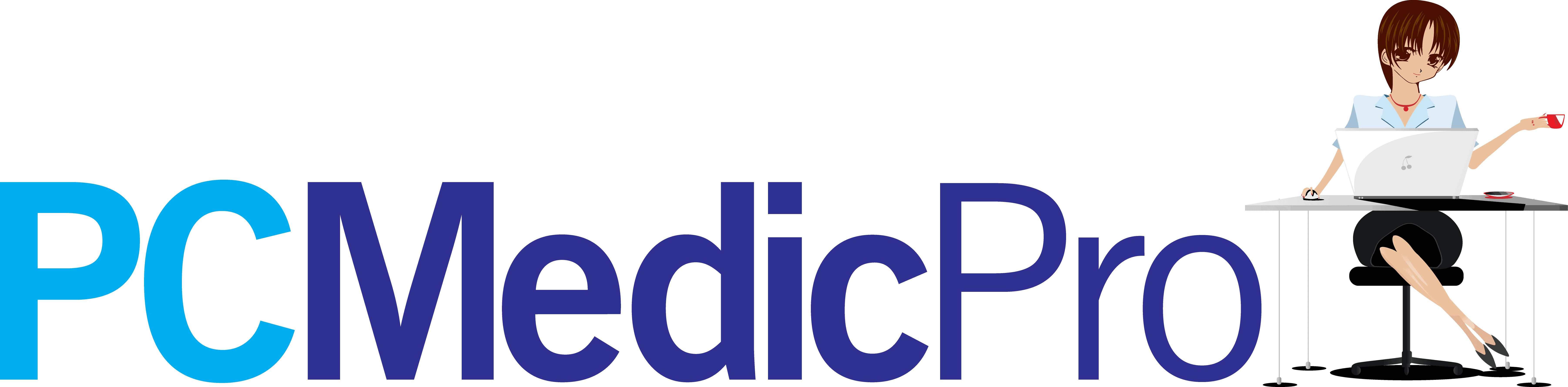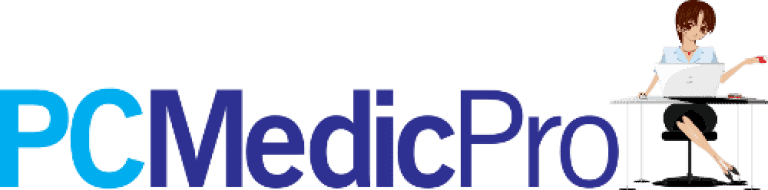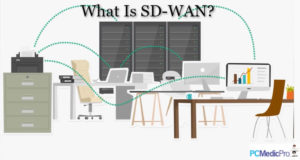9 Seamless Ways to Speed Up Your Computer
A slow computer system can bring the most gallant of souls to their knees, screaming and caterwauling to the dismay.
You could be in a conundrum of what’s happening to your once super-fast computer. Abruptly, it’s starting to lag and taking a century to load basic applications and web pages.
It’s now about time for your computer upgrade to optimize windows and PC performance.
For a faster computer, you will also need to optimize software to boost up the computer speed. Let’s delve into how to speed up your computer system.
A slow computer is basically sluggish. It often takes time to run programs and web pages. The boot-up process is also sedate, with the shutdown process unhurried.
Your mouse cursor could also be jumping around the screen like an excited atom or delay in executing a command. All these are warning signs that your computer is slow, and you need to optimize PC performance.
Causes of Slow Computer
Why is your computer leisurely executing commands, yet it’s designed to make work easier? The following are some possible causes of a lagging computer.
• Limited Hardware
You could be running modern software and programs on the old obsolete hardware components. The system unit’s processor could have a low clock speed, thus slow to run modern applications.
The graphics card on the system unit could also be outdated with a low refresh rate.
Your main memory (RAM) could also be low in size. The generation of the RAM also contributes to your computing speed. DDR3 and DDR4 have a high latency timing for enhanced speeds.
• Crushing Hard Drive (HDD)
A hard drive approaching the end of its service life is likely to lag your computer. The hard drive is a mechanical storage unit comprising of moving magnetic parts that store information. A failing hard disk often moves slowly when retrieving data, thus yielding your system’s overall sluggishness.
• Malware Attack
Viruses could infect your computer system. A virus is a malicious self-replicating program designed to slow down the computer and collect background information. Your computer could be harboring viruses that are attacking the processor or RAM.
• A Brimming Hard Drive
The hard disk contains the operating system’s default system files and other user files such as games, music, and documents. A 95% full or bursting at the seams hard disk is likely to slow down your system by up to 50%.
• An Overworking Browser
Too many open browser tabs are likely to hog down your computer system. Browser extensions and add-ons amplify the browser’s appearance. However, too much of them slow down the computer speed.
• Dusty Room
Your computer could have advanced hardware components, but the room is too dusty. Clogged vents block the optimal ventilation to the system unit.
When running sophisticated games and video editing, the internal heat increases, which needs to be cooled down. Blocked vents often yield to slow computer performance.
9 Seamless Ways to Speed Up Your Computer
1. Reboot Your Computer
For a faster computer with no sweat, restart your system. Rebooting a computer clears off the cookies and cache memory, thus availing the processor’s vital resources.
It is easy to close the active programs in a bid to boost up your speed. However, some processes operate in the background. Thus, a computer reboot comes in handy.
Heavy updates also run in the background and take up the majority of the RAM storage.
2. Deactivate Background Apps
Too many applications running in the background truncate the computer’s processing power, causing it to lag. Consequently, some programs run in the background by default upon startup. Navigate to the task manager to view these background programs.
Select the program to kill and click on the End Task button on the task manager. Disabling these programs greatly optimizes your speeds without the need for a computer upgrade.
3. Disarm Startup Programs
Akin to the background apps, the startup apps automatically load onto the computer boot-up’s main memory. The majority of windows programs have a selectable option to startup at boot. You can disable this option to manually startup these programs.
For those programs that start up automatically, open the task manager window on the taskbar. Click on the Startup tab and select the target program. Click on it, and select disable at the bottom right of the window.
4. Revamp Your Main Memory (RAM)
The Random Access Memory (RAM) is the computer’s main memory. RAM stores current processes and tasks that the processor is yet to execute.
Upgrade your RAM to a higher capacity one to speed up your computer. Also, be keen to check on the compatibility of your device to specific RAM sizes.
You could also upgrade the RAM class from DDR3 to the latest DDR4. Again, confirm the compatibility with your machine.
5. Touch Up Your Hard Disk Drive (HDD)
Upgrade your hard disk to a higher capacity one for enhanced storage space. With a vast and easily accessible disk space, programs will operate effortlessly, and you’ll no longer have to groan over a sluggish computer system.
You could also swap your hard drive with one with a higher access speed. Data access speed in HDD is measure in rpm (revs per minute). If you’re running on a 5400rpm HDD, consider revamping to a 72oorpm one.
Another super-fast up-to-date storage device is the SSD (Solid State Drive). SSD is much faster than HDD, as it does not have any moving components.
You can install an SSD onto your system and load up the operating system in there. Thus, leaving the HDD for your personalized files.
6. Install A Steady Antivirus
Compliment your Windows Defender antivirus with a third party stable one. Viruses such as trojans, spyware, and bloatware greatly tone down your computer speeds. They affect the main memory and hard drive creating false files that eat up the existing space.
On the same note, install a smooth antivirus that won’t suffocate your processor. Most antiviruses take up close to 60% of the processor’s cache, thus slowing down the computer.
7. Tweak Your Power Settings
Advanced power saving can be detrimental to your computer system. Low power settings tend to inhibit the performance of your processor by killing the main activities. As a result, you often experience a slow computer.
Adjust your power settings to High Performance to optimize windows. These options are found within the control panel under power options.
8. Optimize Your Browser Software
Delete the cookies and cache from your web browser. Cookies are data stored by your browser each time you load a website. Cache, on the other hand, are pages that your browser saves for improved searching speed.
Excessive cookies and cache take up a large space on your hard drive, thus slowing down your computer system. Clear off your browsing history and cookies regularly to optimize the software and overall performance of your PC.
9. Reinstall the OS and Software
The Operating System (OS) is the main program that controls the execution of commands and resources in a computer system.
A computer may slow down if the installed version of the OS is incompatible with the existing hardware. You might have installed a 64bit OS on a machine that supports 32-bit programs. Thus, you end up overloading your machine.
Be keen when installing third-party software. Match the software to the appropriate version of the OS, i.e., 32bit or 64bit versions.
Follow these nine steps to speed up your computer system. As usual, a computer exists to simplify tasks. If it’s not fast, then it’s now worth it.