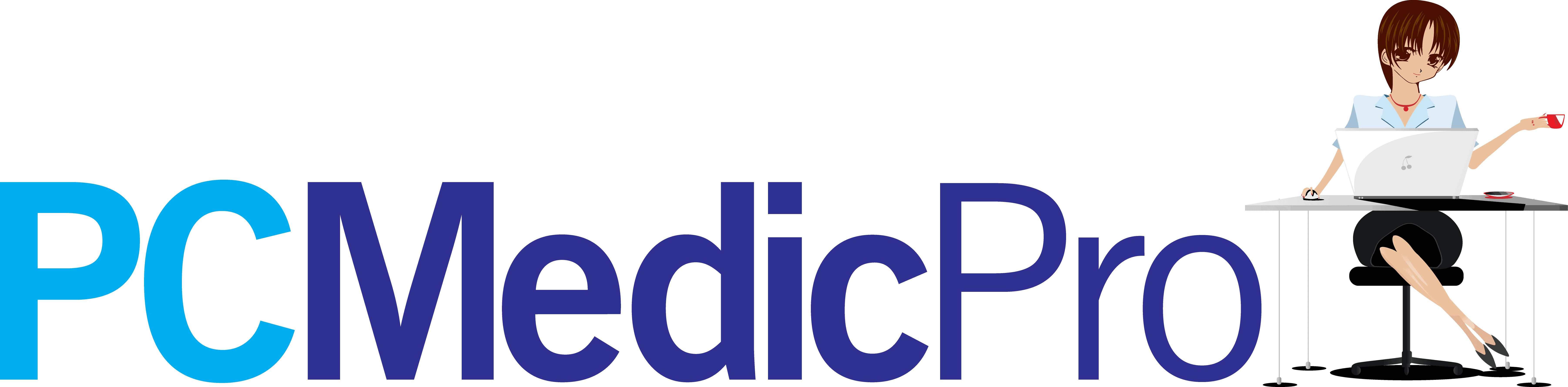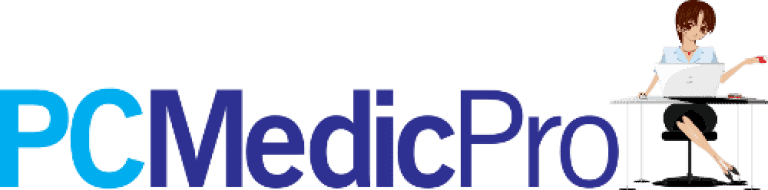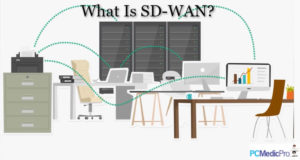Despite being one of the most effective video editing tools and ranking as the 28th most downloaded app in the United States, iMovie still encounters problems such as black screen between clips. Regardless, that does not mean that you can’t solve the issue.
In this post, we have prepared a detailed insight into how you can troubleshoot iMovie black screen and find quick solutions while editing your videos on iPhone and Mac.
But first!
What Is Black Screen in iMovie?
It is an error that causes your screen to display a black background. If you are fond of using iMovie on Mac or iPhone, you have probably stumbled upon black patches between clips while editing.
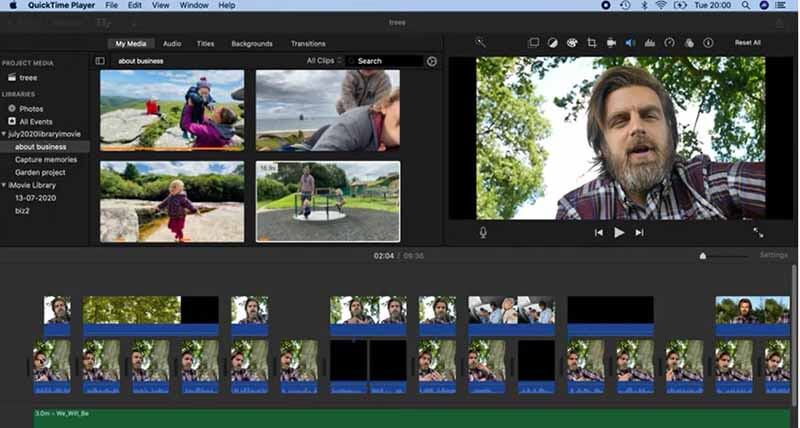
iMovie black screen problem is one of the most annoying things that would happen to you after hours editing videos. Fortunately, there are several methods of resolving the problem and clearing the black patches.
But before that, let’s first find out how it differs from iMovie black screen effect.
How Is iMovie Black Screen Issue Different from iMovie Black Screen Effect?
As you might have guessed, the black screen in iMovie is different from the iMovie black screen effect. Technically, the former is an error you encounter when using the app while the latter is a new video editing feature in iMovie.
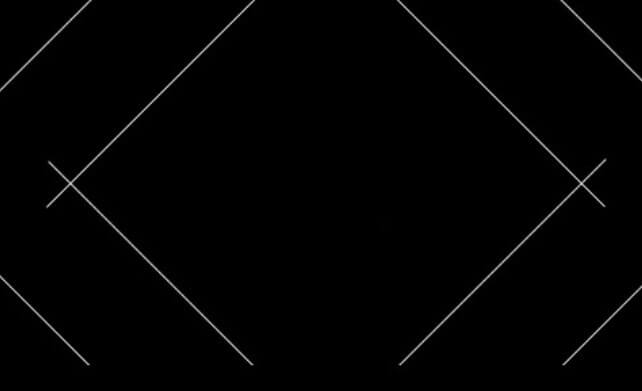
Here is an insight into how you can add a black screen effect in iMovie.
-
Pad Areas on Your Clip
Normally, when you add clips to your video on iMovie, they are placed end to end, with no gaps. However, there are situations when you wish to start a clip at a precise point. You can pad areas of your video with placeholder clips made up of black frames while you’re experimenting with the timing.
-
Add Black Frames
To add black frames, you are required to choose the clip that immediately follows the section where you wish to add them in the Timeline Viewer. Drag the clip to the right by clicking and dragging it. A dark effect will immediately appear on the screen.
-
Choose the Black Screen Length
Continue dragging until the black clip reaches the desired length. Or, after you’ve produced the black clip, double-click it to open the Clip Info dialog box. Then alter the duration in the Duration area. Based on the behavior of most iMovie versions, this should work.
Why Do I Get a Black Screen in iMovie on Mac?
Here are some of the main reasons you get black patches in iMovie on your Mac:
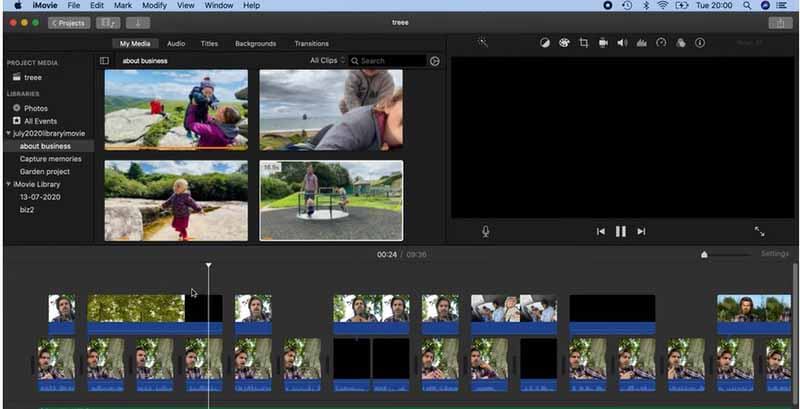
1. Irregular Programming
Irregular programming is at the top of the list of the main causes of the iMovie black patches. It is one of the first things you should fix when you encounter a problem.
In most circumstances, there isn’t much you can do to solve the problem other than avoiding the steps that got you into this predicament in the first place.
Even so, you must be meticulous in everything you do, from beginning to end, to avoid getting the error again.
2. Installation Glitch
If any mistakes were made during the installation process, you could also get black screen patches. For this reason, you’ll need to be extra cautious while installing your software, just like you would while programming, to avoid the problem.
Also, ensure you do a full system scan to eliminate any issues. As you may be aware, your system’s hardware is handled collectively by software, which will prevent iMovie from responding if viruses are present.
Once the software is infected by viruses, it is likely that the hardware, even if in top-notch condition, will be rendered useless.
3. Malware Issues
Malware is one of the most common factors affecting iMovie. Technically, you can only eliminate them by scanning your entire system, after which your iMovie will run smoothly and with little or no interruptions.
Alternatively, because the error could also be related to iMovie’s interaction with specific devices, it is always a good idea to have the most recent hardware drivers installed on your computer.
4. Corrupted Library
The problem might be due to a corrupted iMovie library. To fix this problem, start by experimenting with different media to find out what happens. If there are no issues, you may have corrupted the files in your original footage or integrated a format that is not supported.
If you’re still having trouble importing different types of media, try transferring your camera footage to your photo’s app or your computer using the Image Capture Tool on your Mac.
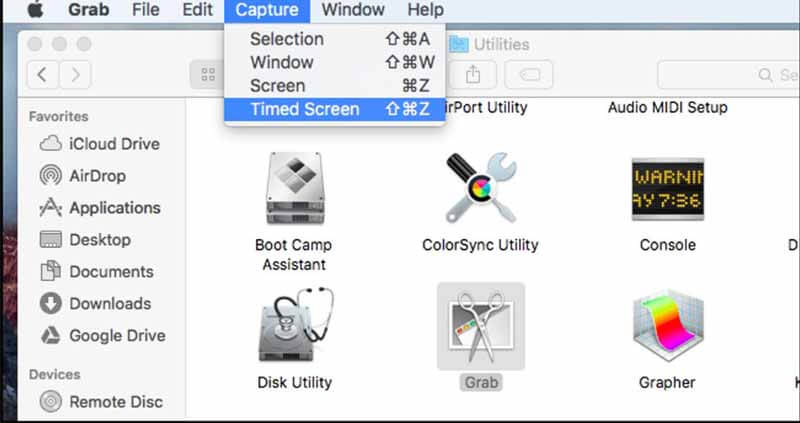
If it works in either of those locations, the problem might be with your media library. Try reinstalling the iMovie app or import the footage into a newly created library.
Below are some other reasons you get a black screen while editing videos on iMovie:
- A connected device on your computer or phone might also be the issue
- Another possible cause of the black screen error is unproperly downloaded video clips
- A malfunctioned display adapter might also be another reason you get a black screen when editing videos
Whichever the cause, let us agree on one thing: the black screen error can be a nightmare and necessitates a solution to rectify the problem.
So, How Do I Fix a Black Screen in My iMovie on Mac?
1. Check the Operating System
The first step should be to check your operating system. If you suspect that your macOS may not be installed correctly, the only solution should be to reinstall it. However, this should be the last resort.
2. Reinstall the App
Apart from the OS, your iMovie may not be installed correctly. You can resolve to reinstall iMovie.
You may also have obsolete third-party components (such as 3ivx or Perian) that cause system problems. The solution should be to delete these components or get updated components from a 3rd party.
3. Create a New Media Library
It is also possible that your project file might be corrupted. If you encounter such an error, revert to a functional version of your project. However, ensure you trash preferences first- faulty preferences can cause your restored project to become corrupted once more. You can learn more about fixing corrupted iMovie files here.
4. Check for Bugs
Note that Apple can, sometimes, introduce bugs. The only solution should be to wait for Apple to fix, or use Time Machine to revert to an earlier version of the iMovie app.
5. Trash the Preferences
But sometimes, iMovie acts up, and it is specific to your user account. You will note that if you have another user account on the same Mac, iMovie will work fine, but when you want to use iMovie with your user account, you will probably get a black screen. This is most likely a corrupted preference file called com.apple.iMovie app.plist.
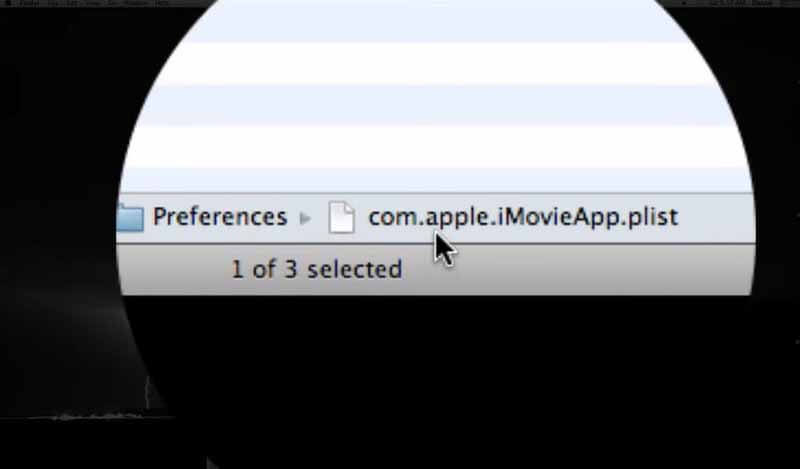
Also, sometimes iMovie will not see your iPhoto, or your Aperture, or your iTunes. This can also be fixed many times by trashing the preferences. In this case, look for a preferences file called com.apple.Apps.list.
Can I Fix the Black Screen in iMovie on iPhone?
Yes, it is possible to fix iMovie black screen on your iPhone. Note that there are possibilities on the reason you get black patches on your video:
Because You’re Holding Your Phone in Portrait Mode Rather Than Landscape Mode
As a result, you will get two black narrow lines – left and right. The best way to solve this issue is to always edit in landscape mode.
You Photographed in Landscape Style, But the Aspect Ratio Needs to Be Resized
It is advisable to pay attention to the 16:9 and 4:3 ratio when taking videos to edit on iMovie with your iPhone. This is because, if you set a larger ratio such as 16:9, iMovie might “think” you are on 4:3 and adjust accordingly.
The best way to avoid this issue is to change your iMovie import settings or make sure you’re using a 16:9 aspect ratio always.
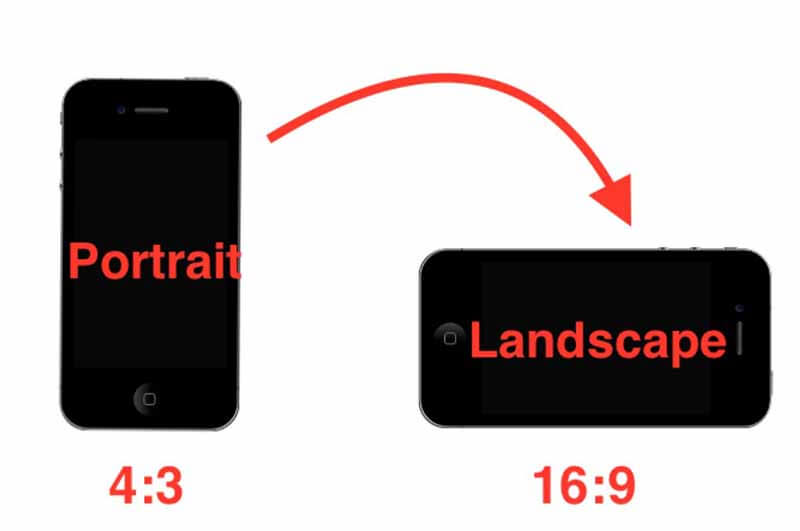
Here are some other ways to fix iMovie black screen on iPhone:
- Much of the time, it’s just a temporary loading issue. All you must do is go to your phone’s recent applications menu (typically the first left button). Then you close the app. Restart the app now. It may function normally.
- Restart your iPhone if necessary. To restart your smartphone, press the power off button for a few seconds and then choose restart from the menu. You can now open the app and see if it works perfectly.
- If none of the previous methods work, you might need to remove and reinstall the software. If you’ve previously enabled iCloud backup, iOS normally gives you the choice to restore your settings and content.
Final Thoughts: Is it Possible to Fix iMovie Black Screen?
Yes, based on the above insight, there are numerous ways of solving the issue. Whether you are using Mac or iPhone to edit videos, the fact is, the black screen between clips can be a nagging problem, especially when you’re editing important projects.
However, if you put the above factors into consideration, there is no doubt that you’ll get exceptional results.
Found this article useful? Follow our blog today for more content like this and let us work on ensuring you remain updated with everything to do with tech.