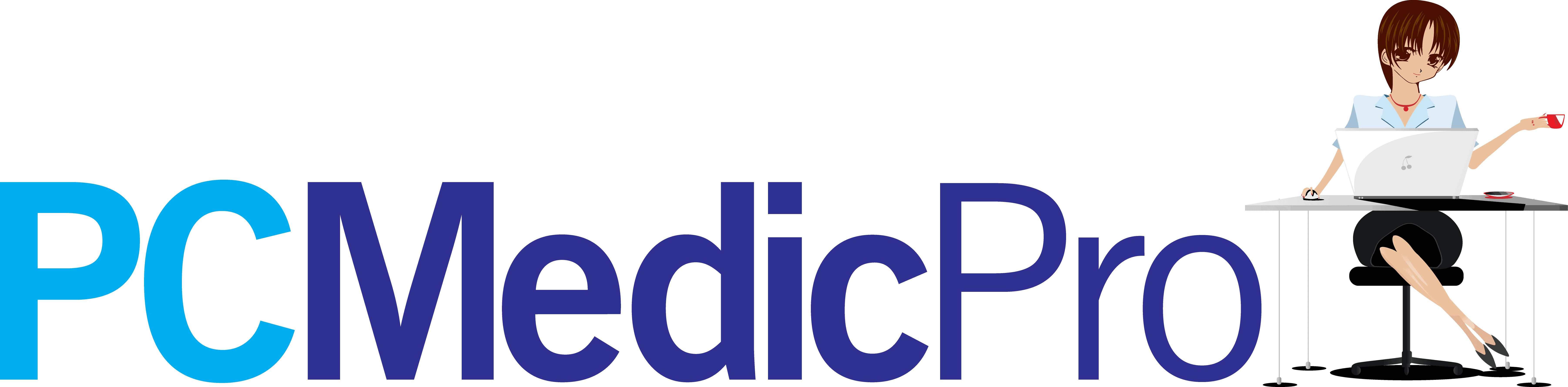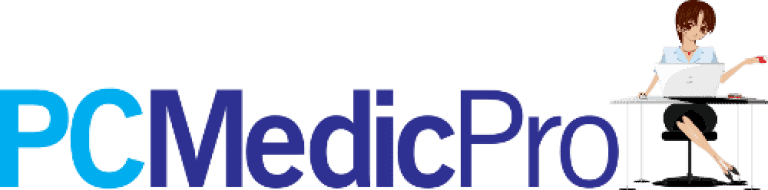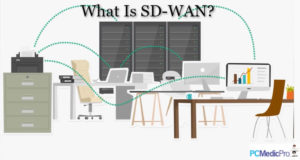The first thing that will probably come to your mind when talking of video editing in iMovie. It’s one of the best video editing software in the market. In fact, the iMovie app is the 28th most downloaded app in the United States.
However, the application only works on iOS. And no plans exist to develop iMovie for Windows. You can’t install iMovie on a Windows PC either, which makes it hard for Windows users. Even so, there is quite a wide range of video editing applications for the Windows operating system capable of delivering exceptional results.
Read on for an insight into our 5 most popular iMovie alternatives for Windows, how they work, and their top features.
But first!
What Makes a Good Windows Video Editing Software?
A good video editing software should be capable of not only editing your videos but also feature all the required tools needed to ensure that your videos are top-notch. For instance, it should include features such as HDR and GPU acceleration.
Here is a peek into other qualities of a good iMovie for Windows alternative:
1. Supports Several Video Formats
In which video format do you intend to encode? Good software works with different file types.
In terms of input, it should be compatible with the source material. When it comes to the output, the video editor should support the formats of the platform where you plan to share your video.
In essence, the right windows video editing software supports both input and output formats.
2. Numerous Editing Tools
The true value of video editing software lies in the number of tools it offers. You may have a large number of tools, but just a few are essential for your needs.
At the very least, great video editing software should offer the following capabilities and functions:
- Be able to convert from one video format to another and be compatible with the video files you’re utilizing.
- Combine video clips and delete areas that are unessential.
- Make changes to the video files’ music tracks and add new audio such as sound effects, voice-overs, and background music.
Most importantly, these qualities will help you to make a sound decision while looking for your ideal iMovie for windows alternative.
So, What Is the Best Alternative for iMovie for Windows?
1. iMovie Alternative for Windows Free – Davinci Resolve

As of January 2019, Davinci Resolve had a user base of more than 2 million using the free version alone. The growing popularity is due to the fact the software is both resourceful and resource-intensive, making it a beast of an editor if you are serious about post-production and want to master the art of color correction. However, it is not a good choice for complete beginners, and you should only install it if you have a capable video card and hardware.
Here is a highlight of some of its top features:
- HDR (High Dynamic Range)
- Additional resolve FX
- GPU acceleration
- Motion and Denoise blur
- Object removal, facial recognition, and auto-color matching
- Collaborative workflow
Although you can get this software for free, you can also get its pro version for a price of $290. Besides, all its versions are quite easy to access. All you need to do is navigate on the user’s panel.
2. iMovie Alternative for PC – Movavi Video Editor
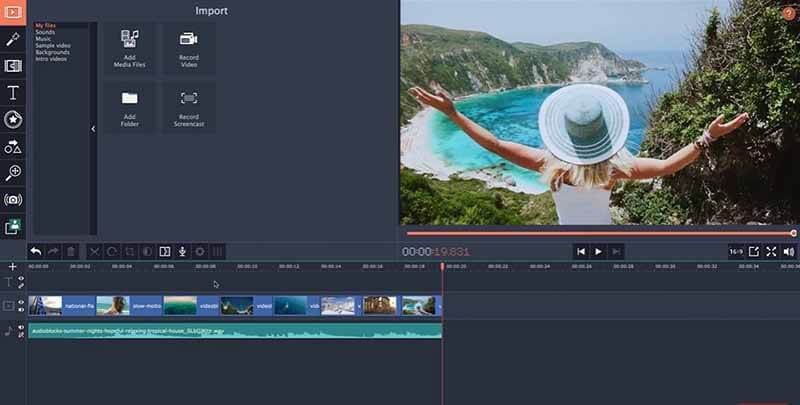
Movavi is, perhaps, the best iMovie alternative for PC. Even with little or no video editing skills, creating beautiful videos with the software is quite simple and enjoyable. Simply drag and drop the media files onto the timeline, then tweak it using the Windows-friendly editing tools.
With Movavi Video Editor, you can make basic editing changes like chopping, cropping, and rotating them to any angle you desire, just like you can with iMovie.
Below is a highlight on some of its top features:
- Filters and effects
- Burn to DVD
- Slideshow creation
- Fast processing speed
- Live audio and video capture
- Save video in different formats
- HDR (High-Definition Range)
To show numerous clips on the screen, use the picture-in-picture function. Freeze the clip at any frame to add focus. Besides, if you are looking for more advanced features, you can purchase the Movavi Video Editor Plus for a price of $60.
Technically, with this software, you may be your own movie producer by using the different filters, titles, stickers, special effects, and transitions.
3. iMovie Alternative for Windows – WeVideo Video Editor
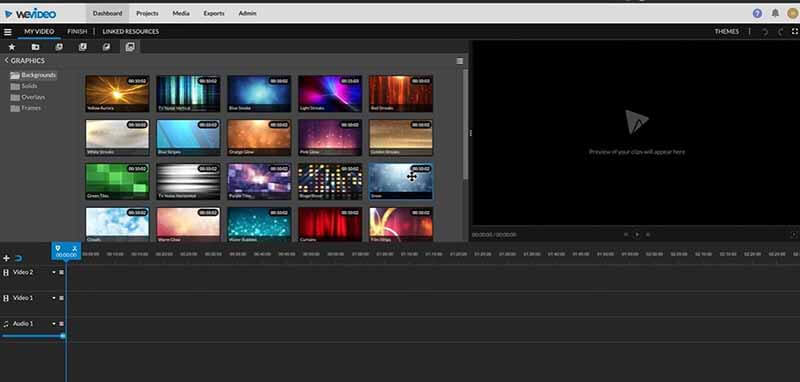
Do you want to edit videos locally or on the cloud? Then, WeVideo is a fantastic option. It does not necessitate the use of a powerful computer.
If you’re working in a group or with folks who are in a different area, this is a great option. You could start the editing process and then have other team members finish it, or vice versa.
The user interface is straightforward. This software will produce fantastic results whether you are a novice or have prior video editing skills.
Here is a highlight of some of its top features:
- Flexible text editing
- Easy sharing
- Inline video help
- UI editor
- Themes
- Education version
What’s more, if you are looking to try out more advanced features, you can subscribe for WeVideo premium features in three tires- unlimited, professional, and business. Unlimited sets you back to $8 per month, $18 for professional, and $30 for business.
However, the iMovie alternative for Windows free WeVideo has one major drawback: the exported video is only 480p, which is on the low end of video quality. But the exported video quality is significantly better if you upgrade to their paying version.
4. iMovie Alternative for Windows 10 – WonderShare Filmora
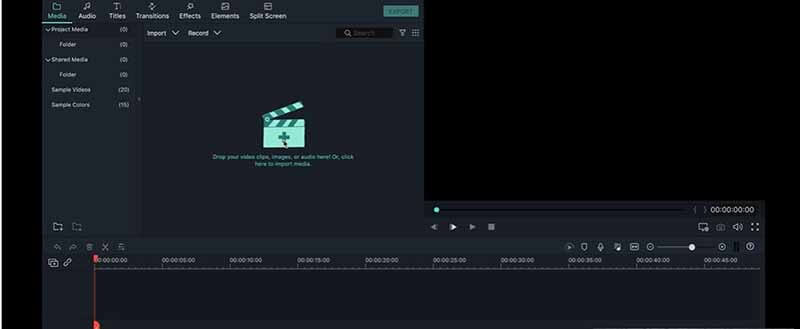
WonderShare Filmora is a fantastic video editing program for both Windows and Mac computers. It’s more user-friendly and powerful than Windows Movie Maker. It takes you to step by step through the process of making a movie, which makes it even more interesting to use.
You have ample video editing options at each phase to instantly improve your video. It offers hundreds of filter effects, for example. You can pick an effect, preview it, and then apply it to your video if you like it. It allows you to distribute your video in practically any way you want.
Some of its top features include:
- GIF support
- 4K resolution editing support
- Tilt-shift
- Mosaic (Blurring)
- Video and audio controls
- Video stabilization
- Audio equalizer
- Speed control
- Noise removal
However, its sole disadvantage is the lack of stability. This Windows version of iMovie occasionally crashes. Besides, while using the software, ensure you periodically save your video project. The software’s design has an autosave feature, making it an ideal iMovie for Windows 10.
If you are ready to pay for premium features, you can subscribe for a permanent or temporary license. A permanent license for Windows will cost you $40 and $60 outright.
5. iMovie for PC Alternative – Lightworks Video Editor
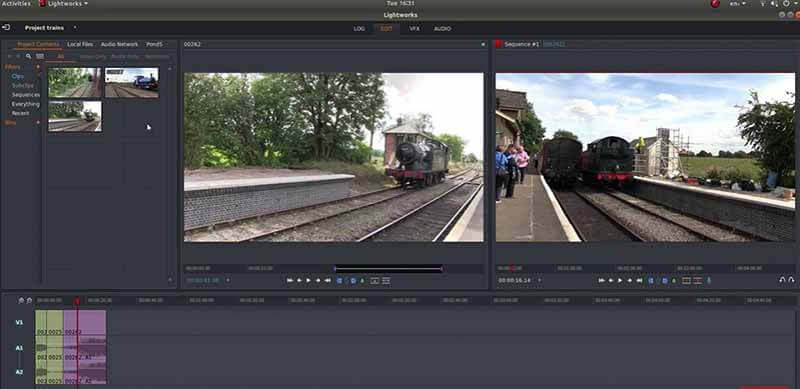
Lightworks is a video editing program for professionals. There are two versions available: free and pro. For Windows users, we regard Lightworks Free as the #5 iMovie alternative.
It runs on all major operating systems, including Windows, Mac OS X, and Linux. Lightworks may be the greatest iMovie alternative for you if you’re well familiar with Mac OS because it offers the greatest Mac-style operations and interfaces.
Among some of its top features include:
- Intuitive interface
- Timeline trimming and editing
- Royalty-free video and audio content
- Social media templates
- Wide file format support
- Export videos to Vimeo, SD, or YouTube up to 4K
- Audio and Video FX
- Multicam editing
Technically, Lightworks is worth a try. Nevertheless, the Pro version might not be a decent iMovie substitute due to its price. A Lightworks Pro monthly license will cost you $30 per month, $175 per year, and $438 for the outright license.
How Do I Choose a Video Editing Software?
This section can be daunting for anyone – whether you are a novice or a seasoned video editor. When you’re a newbie, everything appears to be confusing. But you should be aware that there is a learning curve and that there are no actual shortcuts. Learn then upgrade.
Even those with a lot of experience face their own problems. For instance, you might find that your hotkeys, favorite shortcuts, and other beloved features aren’t where you expected them to be.
What’s more, the video editing software industry today is quite competitive in the consumer market, growing at a CAGR (compound annual growth rate) of 4.4%. As a result, you can reap significant benefits in terms of features and affordability, but there is a drawback. The options presented by heavy advertising and marketing may appear to be overwhelming. So, budget appropriately, watch a few tutorials, look at screenshots, and get a decent understanding of how an editor will function for you before you buy it.
Here is a highlight of other things you need to do when choosing the best video editing software:
- Use free trials
- Select software with an intuitive workflow
- Consider your audio options
- Quality customer support
You want to be sure you make the best decision possible, especially with so many options available.
Verdict: Which iMovie Alternative for Windows Should I Use?
The fact is, all the above options can deliver exceptional results whether you are looking for a free or paid iMovie alternative for Windows. But Davinci Resolve 17 is unquestionably the best free program on our list. None of the other video editing software comes close to the power, feature set, and professional tools you get for free.
Nonetheless, it is imperative to note that the ideal option might be different for everyone. For this reason, ensure you choose an option that suits you best based on your needs.
Found this content useful? You can follow our blog for more informative content like this, and let us ensure you remain updated.